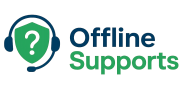Learn how to fix the WordPress White Screen of Death (WSOD). Step-by-step solutions for plugin conflicts, themes, memory issues, and debugging.
What is the WordPress White Screen of Death?
The White Screen of Death (WSOD) happens when WordPress fails to load properly and only shows a blank white page.
It usually indicates a PHP error, memory issue, or faulty plugin/theme.
Step-by-Step Fix
✅ Step 1: Increase PHP Memory Limit
Edit wp-config.php and add:
define('WP_MEMORY_LIMIT', '256M');
If you have server access, also update php.ini:
memory_limit = 256M
✅ Step 2: Enable Debug Mode
Turn on debugging to find the root cause.
In wp-config.php:
define('WP_DEBUG', true);
define('WP_DEBUG_LOG', true);
define('WP_DEBUG_DISPLAY', false);
Check the log at /wp-content/debug.log.
✅ Step 3: Disable All Plugins
Plugins are a common cause. Disable them all:
wp plugin deactivate --all
If the site works, reactivate them one by one.
✅ Step 4: Switch to a Default Theme
Sometimes themes cause WSOD.
Switch via CLI:
wp theme activate twentytwentyfour
✅ Step 5: Check File Permissions
Make sure WordPress files and folders have correct permissions:
- Folders:
755 - Files:
644
✅ Step 6: Clear Cache
If you’re using a caching plugin or CDN, clear all caches.
✅ Step 7: Check for PHP Errors in Logs
Look at server logs:
tail -f /var/log/nginx/error.log
or
tail -f /var/log/apache2/error.log
⚡ Quick Recap
- WSOD usually means plugin, theme, or memory issues.
- Fix by: increasing PHP memory → enabling debug mode → disabling plugins → switching themes → checking logs.
✅ These steps should help you resolve the WordPress White Screen of Death (WSOD) quickly.