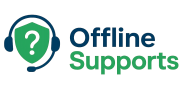how to fix the 500 Internal Server Error in WordPress. Causes include plugins, themes, .htaccess issues, or PHP limits. Step-by-step troubleshooting.
What is the 500 Internal Server Error?
The 500 Internal Server Error is a generic error that means something went wrong on the server, but it doesn’t tell you exactly what.
It’s one of the most common WordPress errors and can be caused by:
- Corrupted .htaccess file
- Plugin or theme conflict
- PHP memory limits reached
- Incorrect file permissions
- Server misconfiguration
Step-by-Step Fix
✅ Step 1: Check for Corrupted .htaccess File
- Access your site via FTP or SSH.
- Rename
.htaccessto.htaccess_old. - Try reloading your site.
If it works → Go to WordPress Dashboard → Settings → Permalinks → Save to regenerate a new .htaccess file.
✅ Step 2: Increase PHP Memory Limit
Add this line in your wp-config.php:
define('WP_MEMORY_LIMIT', '256M');
You can also update the limit in php.ini:
memory_limit = 256M
✅ Step 3: Disable All Plugins
If the error persists:
wp plugin deactivate --all
Then activate plugins one by one to find the culprit.
✅ Step 4: Switch to a Default Theme
Sometimes themes cause errors. Switch to a default theme (like Twenty Twenty-Four):
wp theme activate twentytwentyfour
✅ Step 5: Check File Permissions
Correct permissions should be:
- Folders:
755 - Files:
644
Run:
find /var/www/html -type d -exec chmod 755 {} \;
find /var/www/html -type f -exec chmod 644 {} \;
✅ Step 6: Review Server Error Logs
Check logs for details:
tail -f /var/log/nginx/error.log
or
tail -f /var/log/apache2/error.log
⚡ Quick Recap
- Rename
.htaccessand regenerate it. - Increase PHP memory.
- Disable plugins & switch themes.
- Check file permissions.
- Review server logs for clues.
✅ These steps will resolve most cases of 500 Internal Server Error in WordPress.