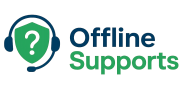Learn how to fix the 404 Page Not Found error in WordPress. Step-by-step solutions for permalink issues, .htaccess, themes, and plugins.
What is the 404 Page Not Found Error?
The 404 Page Not Found error occurs when a user tries to visit a URL on your WordPress site that doesn’t exist or can’t be found by the server.
Common reasons:
- Broken permalinks
- Missing or deleted content
- Incorrect
.htaccessrules - Plugin or theme conflicts
Step-by-Step Fix
✅ Step 1: Reset WordPress Permalinks
- Log into your WordPress Dashboard.
- Go to Settings → Permalinks.
- Click Save Changes (even without editing).
This refreshes your .htaccess file and usually fixes the error.
✅ Step 2: Check .htaccess File
Ensure .htaccess contains the correct WordPress rules:
# BEGIN WordPress
<IfModule mod_rewrite.c>
RewriteEngine On
RewriteBase /
RewriteRule ^index\.php$ - [L]
RewriteCond %{REQUEST_FILENAME} !-f
RewriteCond %{REQUEST_FILENAME} !-d
RewriteRule . /index.php [L]
</IfModule>
# END WordPress
If missing, recreate it and save.
✅ Step 3: Deactivate Plugins
Some plugins (especially SEO or redirection plugins) can cause 404 errors.
Disable all plugins:
wp plugin deactivate --all
Test again, then reactivate one by one.
✅ Step 4: Switch to a Default Theme
A faulty theme can override URL rules.
Activate a default theme:
wp theme activate twentytwentyfour
✅ Step 5: Clear Caches
If using caching plugins or Cloudflare, clear the cache to remove outdated links.
✅ Step 6: Verify the URL Exists
Make sure the content (page, post, or file) actually exists in WordPress or on the server.
⚡ Quick Recap
- Reset permalinks from dashboard.
- Verify
.htaccesshas the correct rules. - Disable plugins and switch themes if needed.
- Clear caches and confirm the page exists.
✅ These steps will fix most cases of the 404 Page Not Found error in WordPress